Claim A LinkedIn Company Page
Are you using your company’s LinkedIn page? Does your company even have a LinkedIn page?
LinkedIn company pages are especially useful. You have the opportunity to market your business and give lots of information about it.
As LinkedIn put it – your company page helps you be the voice of your organisation.
A well-groomed and regularly updated page can be a real asset to your business.
It’s important that you’re active on your company listing and update it regularly.
The aim of this article is to teach you how to claim a LinkedIn company page.
How are company pages made?
LinkedIn listings are created in one of two ways.
1. Automatic creation
LinkedIn itself can automatically create company pages.
This happens when an employee adds the organisation to the experience section of their profile and a company page for that organisation doesn’t exist.
2. Manual creation
You can also manually create a LinkedIn page for your company.
Go to the work icon and click create a company. This is a simple process – you’ll only be asked for basic information about the business.
After manually creating a page, many find that LinkedIn had automatically created one for them before they began.
It’s wise to check if this is the case. If you find that two pages exist for your business, you need to claim the one LinkedIn made for you.
Claiming the second page allows you to merge it with your self-created page. This prevents other LinkedIn users finding the wrong profile and leaving unaware of your active presence on the platform.
Do you need help with your content marketing? Just click here to get all the help you need.
How do I claim the page?
The best and most efficient process to claim your LinkedIn company page is to message LinkedIn through Facebook messenger.
Send this message to begin with:
“Hi, I am trying to claim my company page on LinkedIn, however I am unsure of how to do so.
Please could you advise on how to do this? Thanks.”
A member of the LinkedIn support team will then reply asking for three pieces of information from you.
- The email address linked to your account
- A direct link to your LinkedIn company page
- A direct link to the company page you’d like to claim/close down
They may also ask for your company email (accepted format: employeename@companyname.com) so include this in your message to save them asking for it.
Once LinkedIn has this information they should be able to close the second page.
You can then continue to post and build your presence on the platform.
RELATED: Use A Content Calendar To Organise Your Content
How to change a company page URL
Changing your company page’s URL is important as it makes it easier for others to find your page.
There a few steps you need to go through to change your page’s URL:
- Go to your page (make sure you’re logged in as an admin)
- Select the Admins tools dropdown
- Click the Public URL option
- You should be able to change the URL here
How do I change my personal page URL?
Changing your company page’s URL is a little simpler than claiming a page.
There are six steps to changing it:
- Click on the Me dropdown in the top left corner of the page
- Go to Settings & Privacy
- Go to Edit your public profile
- In the top right corner look for Edit your custom URL
- Click on the pen and you’ll be able to change the final part of the URL
Some things to remember about LinkedIn URLs…
- The URL can have only 5-30 letters and numbers
- It isn’t case sensitive
- They’re first come first serve – if someone’s already got to the one you want already, you’ll have to pick a new one
- You can change your URL up to five times in six months
- Try to use a variation of your name so it’s easier to find
For more marketing/services information fill out a contact form below.
Alternatively, send us a message on Facebook.